I have been using zsh for than 4 years now. I ended up with an extensive set of my own changes/configurations on top of zprezto, zplug plugins. You can see all of my changes/configurations in my personal zprezto repo.
The features and improvements it makes on plain old bash are impressive. But as my needs change, so does my shell. In this post, I will lay out my motivations for the switch, along with some details of my new configurations and all the gotchas that I had to endure!
Fist, let me be very clear - I know that zsh + zprezto + zplug is really awesome, and you can almost certainly configure zsh to do almost everything that you with the fish shell - well, at least everything I am gonna describe in this post.
fish is a smart and user-friendly command line shell. This post is about things that make fish great, all the caveats, and the plugins that I use, hoping that might be useful to you as well! Some of my favorite fish features are:
- Inline auto-suggestions based on history
- tab completion, and web-based configuration
- Syntax Highlighting, and intuitive wildcard support
MotivationSection titled Motivation
One of the main attractions of all of my favorite products is that things “just work”! This lets me focus on other little and important things. The features they do ship are polished, and have sensible defaults, and are intentional. I rate fish shell in the same category of my favorite products. It comes with all the sane default features:
- super fast
- Inline auto-suggestions based on history are enabled by default
- syntax highlighting
- tab completion using man pages data
- intuitive wildcard support
Lets go into details of some of these features.
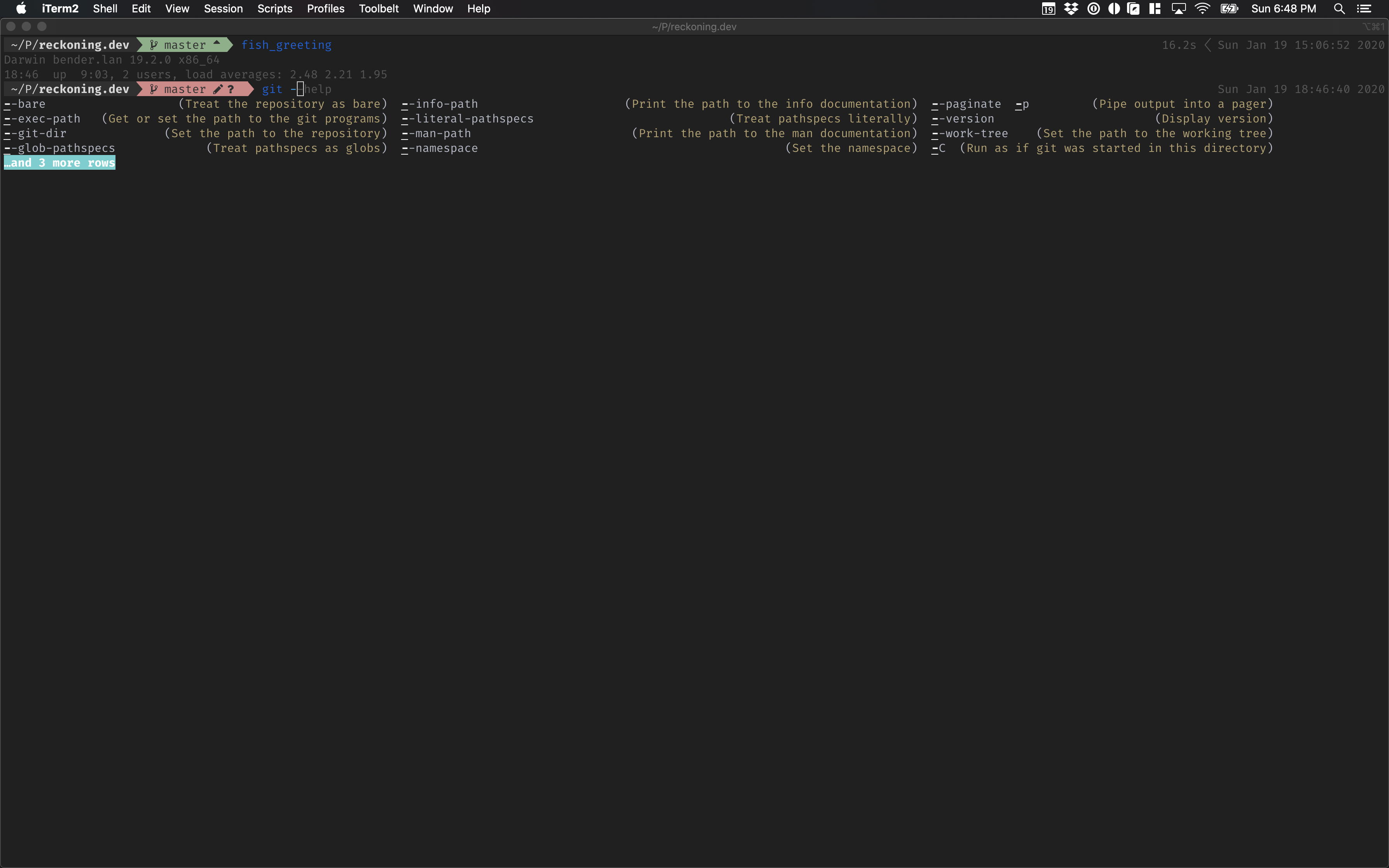
SpeedSection titled Speed
fish is super fast compared to zsh - especially if you have been using plugins in zsh to get all the features from the fish shell. The overall experience for me feels snappier and more responsive. Since I’m using the terminal to be more efficient and get things done faster, speed is one of my top requirements for my shell.
Autosuggestion and Tab CompletionSection titled Autosuggestion and Tab Completion
This is the main reason I moved to fish. I originally was using the
zsh-autosuggestions which is “Fish-like
autosuggestions for zsh”. The best things I liked about it is the autocomplete and suggestions are
inline and works for almost anything and its based on history and what not. For example, it works
with switches like ls --he and it gives you ls --help. While I type the prompt auto-suggests my
previous commands (by recent and most used). This is far quicker than ctrl+r and usually shows me
the command I want 80%+ of the time. It really saves time and it start as soon as you type the
first letter. Left arrow to auto-suggestions and tab for auto-complete. worth mentioning,
alt+left arrow to just take the first part of the suggestion and you can hit it until you get
there!
By Default ALT keys do not work properly on OSX. I had to add following key map in my iTerm 2 profile to make it work properly in fish.
To move curser forward/backward one word
- ⌥ + ← — Send Escape Sequence: b
- ⌥ + → — Send Escape Sequence: f
To move cursor to the start/end of the line
- ⌘ + ← — Send Hex Codes: 0x01
- ⌘ + → — Send Hex Codes: 0x05
fish comes with a rich set of tab completions, that work “out of the box.” Press Tab, and fish
will attempt to complete the command, argument, or path. If there’s more than one possibility, it
will list them:
$git merge pr @key{Tab} → git merge prompt_designer
$git checkout b @key{Tab}
builtin_list_io_merge (Branch) builtin_set_color (Branch) busted_events (Tag)Syntax HighlightingSection titled Syntax Highlighting
Very intuitive. fish performs syntax highlighting as you type. Invalid commands are colored red
by default. A command may be invalid because it does not exist, or refers to a file that you cannot
execute. When the command becomes valid, it is shown in a different color. fish will underline
valid file paths as you type them.
Wild CardsSection titled Wild Cards
fish supports the familiar wildcard *. To list all JPG files:
$ ls *.JPEG
lena.jpg
meena.jpg
santa maria.jpgOne can also use multiple wildcards.
$ ls l*.p*
lena.png
lesson.pdfEspecially powerful is the recursive wildcard ** which searches directories recursively:
$ ls /var/**.log
/var/log/system.log
/var/run/sntp.logApart from these, there are tons and tons of features that might be of interest to you. Please take a detailed look at the official tutorials and the documentation.
The SetupSection titled The Setup
InstallationSection titled Installation
Installing fish is as simple as installing something from any major package managers. On a Mac, you can install it via HomeBrew:
brew install fishIn order to setup it as default shell, you have to edit /etc/shells file to add
/usr/local/bin/fish as an entry to it (highlighted below in the codeblock):
# List of acceptable shells for chpass(1).
# Ftpd will not allow users to connect who are not using
# one of these shells.
/bin/bash
/bin/csh
/bin/dash
/bin/ksh
/bin/sh
/bin/tcsh
/bin/zsh
/usr/local/bin/zsh
/usr/local/bin/fishNow you can change the default shell:
chsh -s /usr/local/bin/fishConfigurationSection titled Configuration
As mentioned before, most of the above mentioned features should be working out of box. Keep on reading further, if you wish to fine-tune fish further to your taste.
The primary config file for fish (.bashrc/.zshrc equivalent) is located at
$HOME/.config/fish/config.fish. You might have to create one to start with:
mkdir -p $HOME/.config/fish
touch vim $HOME/.config/fish/config.fishAdditional PluginsSection titled Additional Plugins
My preferred package manager is Fisher.
Fisher is a package manager for the fish shell. It defines a common interface for package authors to build and distribute shell scripts in a portable way. You can use it to extend your shell capabilities, change the look of your prompt and create repeatable configurations across different systems effortlessly. A good summary of its features are:
- Zero configuration.
- Blazing fast concurrent package downloads.
- Cached downloads—if you’ve installed a package before, you can install it again offline!
- Add, update and remove functions, completions, key bindings, and configuration snippets from a variety of sources using the command line, editing your fishfile or both.
Installation is as simple as:
curl https://git.io/fisher --create-dirs -sLo ~/.config/fish/functions/fisher.fishAll options for fisher to mnage packages can be seen here in the following screenshot:
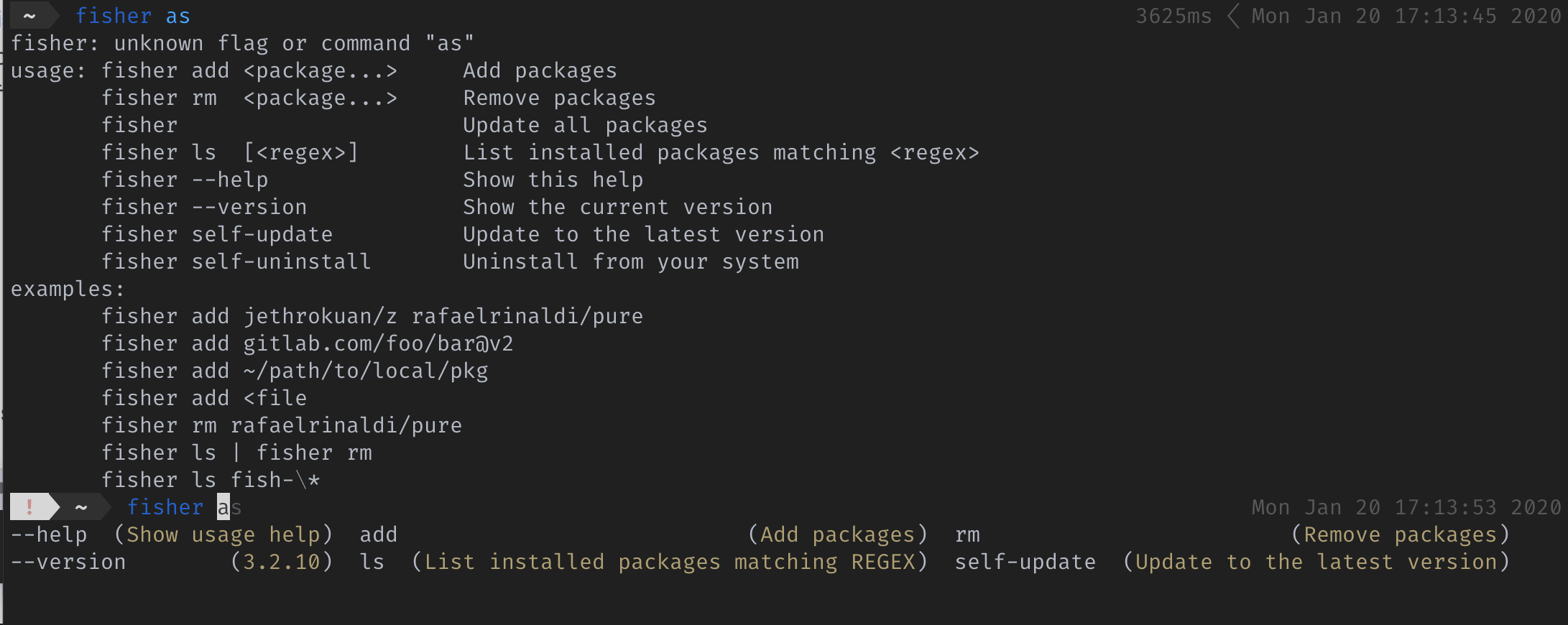
Here is a list of plugins that I use:
oh-my-fish/theme-bobthefish
oh-my-fish/plugin-brew
oh-my-fish/plugin-extract
oh-my-fish/plugin-osx
oh-my-fish/plugin-grc
jorgebucaran/fish-bax
jethrokuan/fzf
jorgebucaran/fish-nvm
laughedelic/brew-completions
acomagu/fish-async-prompt
sadanand-singh/fish-sodopeoh-my-fish/theme-bobthefish
Bobthefish - my favorite prompt theme that I had tried to mimic in zprezto as well. Here this theme is a first class citizen. All I had to do was to add following modifications to my config.fish file:
set -g theme_powerline_fonts yes
set -g theme_nerd_fonts yes
set -g theme_display_git_stashed_verbose yes
set -g theme_display_git_master_branch yes
set -g theme_display_git_untracked yes
set -g theme_display_git_dirty yes
set -g theme_display_nvm yes
set -g theme_display_virtualenv yes
set -g theme_color_scheme zenburnSome oh-my-fish plugins
Similar to the infamous oh-my-zsh framework for zsh, oh-my-fish is a framework for the fish shell. However, I feel its bloated and does not match my taste. Since fisher supports all of its plugins, I cherry picked some of the useful plugins from it:
- oh-my-fish/plugin-brew: to have better support for HomeBrew commands, paths etc.
- oh-my-fish/plugin-extract: Provides
extractfunction to Expand or extract bundled & compressed files. - oh-my-fish/plugin-osx: Provides a bunch of helper functions to integrated shell with OSX, especially Finder, Trash, iTunes etc.
- oh-my-fish/plugin-grc: Built-in command colorizer.
You will need to install grc via
brew install grc.
jorgebucaran/fish-bax
Bax is a POSIX shell execution wrapper for the fish shell. Use it to run bash utilities, replaying environment changes in fish without leaving the comfort of your session.
An example use case:
$ bax alias g=git
$ g init
Initialized empty Git repository in ~/Code/fish-bax/.git/jethrokuan/fzf
Integrate fzf functionality into the fish shell! fzf is a general-purpose command-line fuzzy finder. It’s an interactive Unix filter for command-line that can be used with any list; files, command history, processes, hostnames, bookmarks, git commits etc.
jorgebucaran/fish-nvm
fish-nvm is a pure-fish, Node.js version manager! No
dependencies, no subshells, and no configuration setup - it just works. It has support for .nvmrc
files, and seamless TAB completion support.
laughedelic/brew-completions
brew-completions is a plugin for Fish shell completions for Homebrew. Fish includes some basic completions for brew, but a lot of commands and options are missing/outdated.
acomagu/fish-async-prompt
fish-async-prompt is plugin to make your prompt asynchronous in Fish shell. It runs fish_prompt and fish_right_prompt functions as another process and then, update the prompt asynchronously.
sadanand-singh/fish-sodope
fish-sudope is my modification of the oh-my-fish/plugin-sudope plugin. This plugin is to prefix any command with sudo or remove sudo from it, via a key binding. In my modification, I use ESC+ESC keys to achieve this.
Additional Functions (aliases)Section titled Additional Functions (aliases)
One of the philosophies of fish is all aliases are just functions. And all functions are lazy
loaded. Hence, for creating any kind of aliases (specially the ones that I have got used to from
zsh days), I ended up creating separate ALIAS_NAME.fish files in the
$HOME/.config/fish/functions folder.
Following snippets shows all of my personal aliases.
Alias for a short ls command using l:
function l
ls -lh $argv
endAlias to nvim using vi or vim:
function vi -d 'vi alias for nvim'
nvim $argv
endfunction vim -d 'vi alias for nvim'
nvim $argv
endAlias for updating the machine, including HomeBrew, fish, fisher and the App Store apps:
function update -d "update brew, fish, fisher and mac app store"
echo 'start updating ...'
echo 'updating homebrew'
brew update
brew upgrade
brew cleanup
echo 'updating fish shell'
fisher
fish_update_completions
echo 'checking Apple Updates'
/usr/sbin/softwareupdate -ia
exit 0
endAlias for cleaning python temp files:
function pyclean -d "Recursively clean directory from .pyc and .pyo files and python3 __pycache__ folders"
set -l path2CLEAN
if set -q $argv
set path2CLEAN .
else
set path2CLEAN $argv
end
find $path2CLEAN -type f -name "*.py[co]" -delete -or -type d -name "__pycache__" -delete
endFinally, an alias to manage Music app from the shell:
function music -d "Control Music. Use -h or --help for a more detailed description."
if [ (count $argv) -gt 0 ]
set -l opt $argv[1]
switch $opt
case launch play pause stop rewind resume quit
case mute
set opt "set mute to true"
case unmute
set opt "set mute to false"
case next previous
set opt "$opt track"
case vol volume
set opt "set sound volume to $argv[2]"
case "" -h --help
echo "Usage: itunes <option>"
echo "option:"
echo \t"launch, play, pause, stop, rewind, resume, quit"
echo \t"mute, unmute Control volume set"
echo \t"next, previous Play next or previous track"
echo \t"vol Set the volume, takes an argument from 0 to 100"
echo \t"help Show this message and exit"
return 0
case '*'
echo "Unknown option $opt. Use -h or --help for a more detailed description."
return 1
end
osascript -e "tell application \"Music\" to $opt"
else
echo "No arguments given. Use -h or --help for a more detailed description."
end
endOther CaveatsSection titled Other Caveats
Additionally, I had to encounter few other tricky situations to get everything working as per my liking. In this section, I am going to describe some of that for particular tasks that I intended. These might not be relevant to you, but in case you use a similar setup as mine, these might come handy.
vscode setupSection titled vscode setup
This one is quite straight forward. In order to get code command working from the shell, I had to
add VSCode to the path. The best way to add anything to path in fish shell is via the
fish_user_paths variable.
set -U fish_user_paths $fish_user_paths "/Applications/Visual Studio Code.app/Contents/Resources/app/bin/"EDITOR, VISUAL, and PAGERSection titled EDITOR, VISUAL, and PAGER
Similarly, we can setup correct VARs as:
set -Ux PAGER less
set -Ux EDITOR nvim
set -Ux VISUAL nvimanaconda setupSection titled anaconda setup
anaconda is my preferred way to setup python environment. Once
installed, I had to add the main conda to the path via fish_user_paths:
set -U fish_user_paths "$HOME/opt/anaconda3/bin" $fish_user_pathsThen enable fish shell integration by running the following command:
conda init fishThe above command ends up modifying the $HOME/.config/fish/config.fish file by adding following
to it:
# !! Contents within this block are managed by 'conda init' !!
eval /Users/sadanand/opt/anaconda3/bin/conda "shell.fish" "hook" $argv | sourceLast remaining issue was having conda env name being shown on the right prompt as well. This
happens since the PS1 setting conda config --set changeps1 False is ignored by the fish shell.
The solution to this issue is to add following to your $HOME/.config/fish/config.fish file:
# kill the right prompt __conda_add_prompt 😠
function __conda_add_prompt
endAs a final note, I also disbled the base env (similar as I had done in zsh):
conda config --set auto_activate_base falseAnd, added a function to activate my personal env on demand:
function py36 -d 'activate py36-dev conda env'
conda activate py36-dev
endThis brings an end to my notes on setting up fish shell. Let me know if you have any additional comments. I would love to hear any of your suggestions that could make my setup easier and better. Lets keep fishing!
COMMENTS