# Plasma 5 Installation on Arch Linux
Table of Contents
In my last post on Arch Installation Guide , We installed the base system and we can now login into our new system as root using the password that we set.
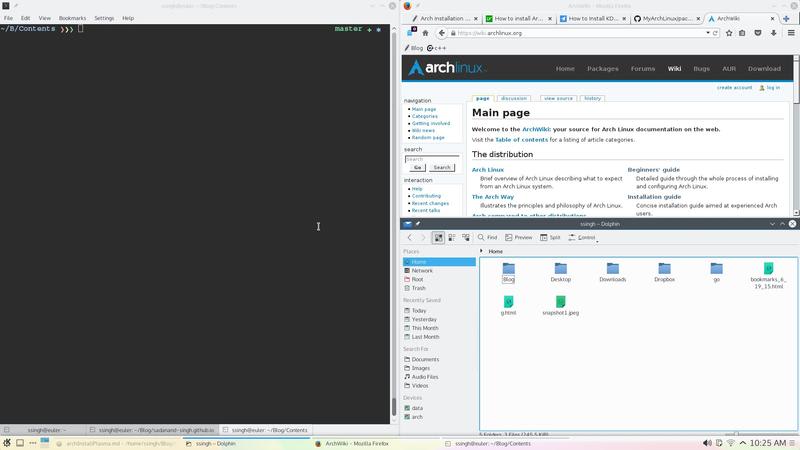
Now, we will proceed further to install the Plasma 5 desktop.
Table of Contents
Add New User
Choose $USERNAME per your liking. I chose ssingh, so in future commands whenever you see ssingh please replace it with your $USERNAME.
useradd -m -G wheel -s /bin/bash $USERNAMEchfn --full-name "$FULL_NAME" $USERNAMEpasswd $USERNAMEPlasma 5 Desktop
Network should be setup at the start. Check the status of network using:
ping google.com -c 2$PING google.com (10.38.24.84) 56(84) bytes of data.64 bytes from google.com (10.38.24.84): icmp_seq=1 ttl=64 time=0.022 ms64 bytes from google.com (10.38.24.84): icmp_seq=2 ttl=64 time=0.023 ms$--- google.com ping statistics ---2 packets transmitted, 2 received, 0% packet loss, time 999msrtt min/avg/max/mdev = 0.022/0.022/0.023/0.004 ms$If you do not get this output, please follow the troubleshooting links at arch wiki on setting up network.
I will be assuming you have an NVIDIA card for graphics installation.
To setup a graphical desktop, first we need to install some basic X related packages, and some essential packages (including fonts):
pacman -S xorg-server xorg-server-utils nvidia nvidia-libglTo avoid the possibility of forgetting to update your initramfs after an nvidia upgrade, you have to use a pacman hook like this:
$...[Trigger]Operation=InstallOperation=UpgradeOperation=RemoveType=PackageTarget=nvidia
[Action]Depends=mkinitcpioWhen=PostTransactionExec=/usr/bin/mkinitcpio -p linux...$Nvidia has a daemon that is to be run at boot. To start the persistence daemon at boot, enable the nvidia-persistenced.service.
systemctl enable nvidia-persistenced.servicesystemctl start nvidia-persistenced.service:::
Now continue installing remaining important packages for the GUI.
pacman -S mesa ttf-hack ttf-anonymous-propacman -S tlp tlp-rdw acpi_call bash-completion git meldpacman -S ttf-dejavu ttf-freefont ttf-liberationNow, we will install the packages related to Plasma 5:
pacman -S plasma-meta kf5 kdebase kdeutils kde-applicationspacman -S kdegraphics gwenviewNow we have to setup a display manager. I chose recommended SDDM for plasma 5.
pacman -S sddm sddm-kcmNow, we can edit SDDM config as follows:
...[Theme]# Current theme nameCurrent=breeze
# Cursor themeCursorTheme=breeze_cursors...
systemctl enable sddmAlso make sure that network manager starts at boot:
systemctl disable dhcpcd.servicesystemctl enable NetworkManagerAudio Setup
This is pretty simple. Install following packages and you should be done:
pacman -S alsa-utils pulseaudio pulseaudio-alsa libcanberra-pulsepacman -S libcanberra-gstreamer jack2-dbus kmixpacman -S mpv mplayerUseful Tips
This part is optional and you can choose as per your taste. Sync time using the systemd service:
$...[Time]NTP=0.arch.pool.ntp.org 1.arch.pool.ntp.org 2.arch.pool.ntp.org 3.arch.pool.ntp.orgFallbackNTP=0.pool.ntp.org 1.pool.ntp.org 0.fr.pool.ntp.org...$timedatectl set-ntp truetimedatectl status$... Local time: Tue 2016-09-20 16:40:44 PDT Universal time: Tue 2016-09-20 23:40:44 UTC RTC time: Tue 2016-09-20 23:40:44 Time zone: US/Pacific (PDT, -0700) Network time on: yesNTP synchronized: yes RTC in local TZ: no ...$On Plasma 5, It is recommended to enable no-bitmaps to improve the font rendering:
sudo ln -s /etc/fonts/conf.avail/70-no-bitmaps.conf /etc/fonts/conf.dIf you use vim as your primary editor, you may find this vimrc quite useful.
That’s It. You are done. Start playing your new beautiful desktop. Please leave your comments with suggestions or any word of appreciation if this has been of any help to you.
Follow this page for any additional suggestions or improvements in this guide.